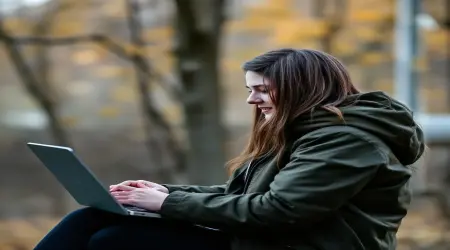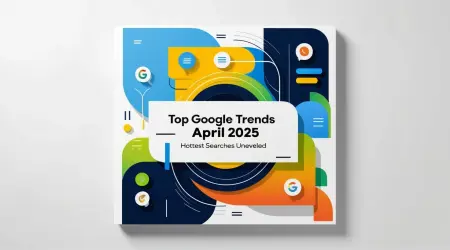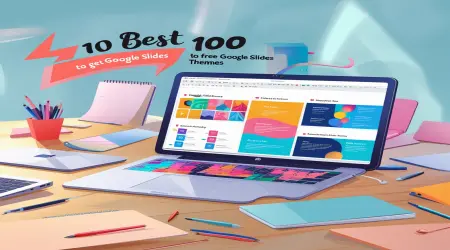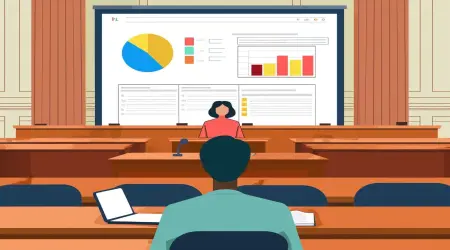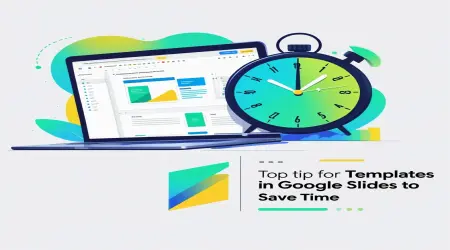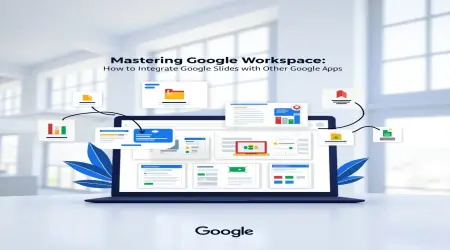Top 10 Best Ways to Get Free Google Slides Themes
Hey there! Welcome to Temploop's go-to guide on the top 10 best ways to Get free Google Slides themes. This is your ticket to making awesome presentations without spending a lot of cash. Whether you're a student working on a project, a teacher putting together lessons, or a professional pitching ideas, having free slide designs can make your presentations really pop. So, how do you get your hands on high-quality themes at no cost? This guide dives into Google Slides templates, slide design tips, and how to create eye-catching presentations without needing to spend a dime. From built-in themes to other platforms, we'll help you find creative designs that make your work shine.
👉Can You Sell Google Slides on Facebook Marketplace? Guide
Introduction to Free Google Slides Themes
Why Use Free Google Slides Themes?
Ever think about how to jazz up your presentations without spending anything? Free Google Slides themes give you ready-made slide designs that save you effort and help you look professional. Imagine a teacher spicing up a history lesson with a colorful slide deck all for free. Google Slides is super accessible and versatile, making it a great spot for finding free slide themes that support students, teachers, and pros (thanks, Canva).
Benefits of Professional Slide Templates
Why should you go for polished slide designs? Here are some good reasons:
- Time Saver : Pre-made designs mean you don’t have to start from scratch.
- Look Professional : Great design boosts your credibility.
- Customization : You can tweak the slides to fit your needs.
- Accessibility : Free themes are easy to find online, and there’s no subscription needed.
SlidesCarnival points out that free themes can really enhance your presentation decks and are perfect for creators on a budget (SlidesCarnival).
👉How to See Your Word Count on Google Slides
Top 10 Best Ways to Find Free Google Slides Themes
Google Slides Built-In Themes
Wondering how to find free themes right in Google Slides? The platform offers a bunch of cost-free options:
- Google Slides Theme Gallery : Just open Google Slides, click on Slide > Change Theme, and you'll see more than 20 built-in themes like Simple Light or Modern Writer. These are clean and professional, and you can customize them.
- Best For : Quick presentations with no downloads required.
- Example : A student picks the Simple Dark theme for a science project to make it easy to read (Google Support).
Third-Party Websites for Free Templates
Check out these sites for great slide designs:
- SlidesCarnival : Offers over 200 free professional themes, perfect for business, education, and creative projects (SlidesCarnival).
- Best For : Creative and corporate presentations.
- SlidesMania : Features colorful templates that cater to different niches, from classroom to corporate styles (SlidesMania).
- Best For : Educators and marketers.
- Canva : Provides free templates compatible with Google Slides, plus you can easily customize them with a drag-and-drop feature (Canva).
- Best For : Visually rich designs.
- GraphicMama : Offers quirky cartoon-style themes that grab attention (GraphicMama).
- Best For : Fun and youth-oriented slides.
Community and Open-Source Platforms
Tap into community resources for variety:
- Flippity : This site has interactive templates like quizzes and games that can be converted to Google Slides (Flippity).
- Best For : Interactive educational slides.
- SlidesGo : Features a selection of free professional themes you can easily import into Google Slides (SlidesGo).
- Best For : Business and academic presentations.
- Reddit Communities : Subreddits like r/presentations share user-made editable designs (Reddit r/presentations).
- Best For : Unique community-sourced templates.
- OpenClipArt : A treasure trove of free graphics to help you enhance your themes (OpenClipArt).
- Best For : DIY theme creators.
- Google Workspace Marketplace : This includes free add-ons like Template Gallery to get additional themes (Google Workspace Marketplace).
- Best For : Easy integration with Google Slides.
These third-party sites offer a ton of cost-free themes that you're gonna love .
👉Mastering Google Workspace: How to Integrate Google Slides with Other Google Apps
How to Choose the Right Google Slides Theme
Matching Themes to Your Presentation Goals
So how do you choose the perfect free slide design? Think about what you need it for:
- Educational : Go for bright and engaging themes to keep students interested (like SlidesMania's classroom templates).
- Business : Look for sleek and minimalist themes for a polished corporate feel (like SlidesCarnival's offerings).
- Creative : Choose bold and vibrant designs for artistic projects (like Canva's creative templates).
For instance, a marketer might opt for a clean blue theme for professional pitches to convey a polished image (Canva).
Evaluating Design and Customization Options
Check themes for:
- Visual Appeal : Make sure the graphics are high-quality and colors are cohesive.
- Customizability : Look for editable text, images, and layouts.
- Compatibility : Ensure everything works seamlessly in Google Slides.
Suggests picking themes with flexible layouts for great editable designs (Envato Elements).
👉Google Slides for Project Proposals: Best Tips & Strategies
Google Slides Tutorial for Applying Themes
Step-by-Step Guide to Adding Themes
Ready to put a cost-free slide theme to use? Here’s how:
- Open Google Slides : Start a new presentation.
- Access Themes : Click Slide > Change Theme for built-in choices or File > Import Theme for templates you've downloaded.
- Upload Template : Pick a downloaded file (like a SlidesCarnival template) and import it.
- Apply Theme : Select your theme and hit Apply to all slides.
- Customize : Tweak fonts, colors, or pictures via Format > Theme Builder.
For example, a teacher could import a SlidesMania template and change colors to match school spirit (SlidesCarnival).
Customizing Themes for Your Needs
Here’s how to personalize your themes:
- Edit Master Slides : Change layouts under View > Theme Builder to maintain consistency.
- Add Branding : Put in logos or unique fonts.
- Optimize Visuals : Swap in relevant images for better visuals.
Recommends customizing themes to avoid a generic feel and to improve slide aesthetics .
Presentation Design Tips for Stunning Slides
Enhancing Free Slide Decks with Visuals
Want to make your free deck stand out? Try these tips:
- Use High-Quality Images : Grab stunning images from Unsplash or Pexels.
- Incorporate Icons : Use icons from Flaticon to add some flair.
- Apply Animations : Subtle transitions, like Fade, can keep your audience engaged.
Canva suggests keeping a 60/40 visual to text ratio to make your slides impactful (Canva).
Balancing Aesthetics and Functionality
Keep in mind these key points:
- Consistency : Stick to uniform fonts and colors.
- Readability : Ensure text pops against backgrounds.
- Minimalism : Limit text to 5-7 lines per slide.
Stresses the importance of readability for polished slide designs .
👉How to Make a Jeopardy Game on Google Slides: Step-by-Step Guide
Creative Slide Themes for Different Audiences
Themes for Education, Business, and Creative Projects
Adapt your artistic designs to fit your audience:
- Education : Fun colors and playful themes (like SlidesMania’s options).
- Business : Professional and sleek themes (like SlidesGo’s templates).
- Creative : Bold designs that stand out (like GraphicMama’s cartoon styles).
Adapting Themes for Maximum Impact
Here’s how to make the most of your themes:
- Customize Colors : Match them to your brand or presentation.
- Add Interactivity : Include clickable buttons or polls.
- Align Content : Make sure slides fit your message.
Suggests using niche-specific themes for better impact .
Troubleshooting Common Google Slides Theme Issues
Fixing Formatting Problems
What if your theme needs some tweaking? Common issues include:
- Inconsistent Fonts : Reapply the theme by going to Slide > Change Theme.
- Misaligned Objects : Use Arrange > Align for precision.
- Image Distortion : Resize images carefully to keep proportions.
Google Support recommends checking master slides for formatting fixes (Google Support).
Ensuring Compatibility Across Devices
Make sure to test your presentation on different devices:
- Check it on projectors, tablets, and laptops.
- Use standard fonts to avoid any display issues.
- Export as a PDF just in case.
Testing on devices ensures your editable designs work well everywhere .
Case Studies and Real-World Examples
Successful Presentations Using Free Themes
Here are a couple of success stories:
- A teacher used a SlidesMania theme for a science lesson, which led to a 30% boost in student engagement (PCWorld España).
- A startup landed funding with a SlidesCarnival theme, wowing investors with a sleek presentation (SlidesCarnival).
User Stories and Feedback
Check out what users are saying:
- A Reddit user loved Canva’s free templates for a project, saying they were super easy to customize (Reddit r/presentations).
- An educator shared how SlidesGo’s themes made preparing lessons way smoother (Lifehacker Australia).
👉How to Enhance Your Google Slides Presentations with Advanced Techniques
Conclusion and Final Recommendations
The top 10 best ways to get free Google Slides themes give you everything you need to create compelling slide designs that rival paid ones. From Google’s built-in themes to sites like SlidesCarnival and Canva, you have plenty of options at your fingertips. This guide helps you find, apply, and customize free themes, ensuring your presentations shine. Here are some final tips:
- Start with Google Slides’ built-in themes for easy access.
- Explore sites like SlidesCarnival and SlidesGo for variety.
- Customize editable designs to fit your brand or audience.
- Test the themes for compatibility and readability before you present.
Whether you’re working on corporate layouts or artistic designs, free Google Slides themes open up endless possibilities. Get started today with Temploop's pointers and impress your audience!