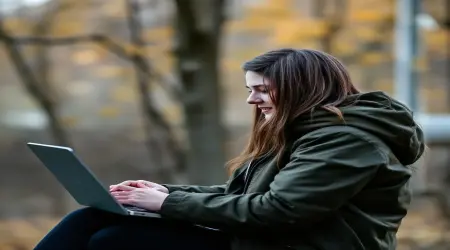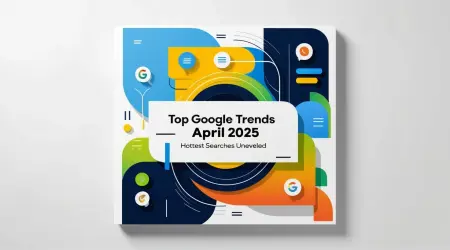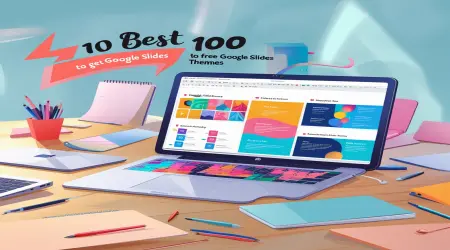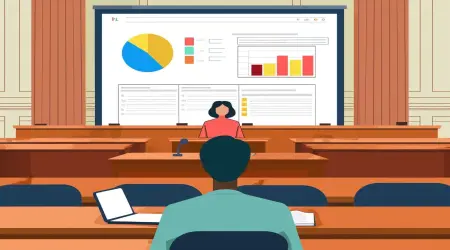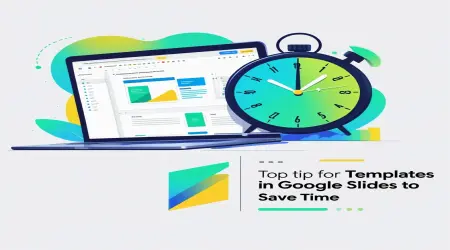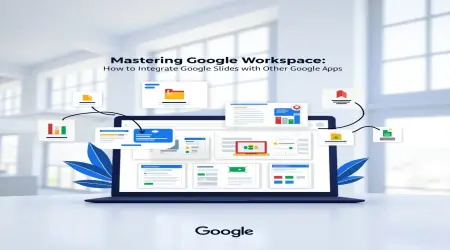Using Google Slides for Project Proposals: Tips and Strategies
Hey there! Welcome to our easy guide on using Google Slides for project proposals. If you're looking to put together clever and professional presentations this is the place for you. Whether you're pitching a new business idea proposing a research project or looking for funding Google Slides is a flexible cloud-based tool that helps you create project pitches on slides. Want to know how to make your proposal pop? This guide is packed with tips on everything from project proposal techniques to fun ways to style your slides, plus how to edit as a team. We’ll share some good advice on creating slides to help you impress your audience from start to finish.
👉How to Enhance Your Google Slides Presentations with Advanced Techniques
Getting Started with Google Slides for Project Proposals
Why Go with Google Slides for Proposals?
You might be asking why Google Slides is such a popular choice for making project proposal presentations. Well it’s totally free and it works on the cloud so you can access it from anywhere. Plus it allows for real-time collaboration making it perfect for teams whether you're pros teachers or students. Think about a startup team working on a pitch from different spots—Google Slides makes it easy to do slide edits without having to pay for expensive software. It also works seamlessly with Google Workspace to boost your efficiency with slides making your project pitch look sharp and professional.
Why Google Slides Rocks for Professional Presentations
So what makes Google Slides such a hit for catchy project pitches? Here are some great perks:
Collaboration : Lots of users can edit together which is ideal for team proposals.
Accessibility : Get to your slides on any device that’s online so you have flexibility.
Templates : Ready-made Google Slides templates save you time and are great for styling.
Cost-Free : No fees to worry about unlike fancy tools like PowerPoint.
Canva mentions that Google Slides is simple and its collaboration features really shine for professional slide shows.
Crafting a Great Project Proposal in Google Slides
Structuring Your Proposal for Impact
Wondering how to set up your project proposal presentation for the best effect? You need a nice clear flow to your slides:
Title Slide : Kick things off with a catchy title and visual appeal.
Problem Statement : Clearly state the issue your project will tackle.
Solution : Lay out your proposed solution and highlight the key benefits.
Objectives : List specific goals that can be measured.
Timeline and Budget : Break down what the project phases are along with the costs.
Team and Credentials : Showcase the experience and qualifications of your team.
Call to Action : Wrap it up with a strong request for approval or funding.
For example, if a nonprofit is pitching a community program they might want to use a colorful title slide followed by a slide stating the problem with local stats to ensure it’s a convincing project pitch.
Key Elements of a Winning Proposal
Make sure to include these elements:
Clear Messaging : Keep your text concise to get your vision across.
Data Visualization : Add charts or graphs to back up your points.
Professional Design : Use Google Slides templates to make it look polished.
Notes that storytelling helps connect with the audience on an emotional level and enhances narrative slide design.
👉Google Slides for Project Proposals: Best Tips & Strategies
Google Slides Tips for Great Proposal Design
Using Google Slides Templates
Want a quick way to create a polished proposal? Google Slides templates have ready-made layouts for business education or creative pitches. You can access them by going to Templates > Theme or check out sites like SlidesCarnival. Just customize the colors fonts and images to match your brand. For example a tech startup could use a sleek minimalist template to showcase an app and impress investors.
Design Principles for Visual Appeal
Check out these slide creation tips to improve your designs:
Consistency : Stick to the same fonts and colors throughout your slides.
Contrast : Use dark text on light backgrounds to make everything readable.
Minimalism : Keep text to 5–7 lines per slide at most.
Visuals : Use good quality images or icons to support your message.
Suggests high-contrast designs for clarity when projected.
👉Mastering Google Workspace: How to Integrate Google Slides with Other Google Apps
Presentation Design Strategies for Persuasive Proposals
Telling a Story with Your Slides
How can you make your proposal unforgettable? Narrative slide design helps create a story:
Open with Impact : Begin with a striking statistic or engaging question.
Build a Journey : Guide your audience from the problem to the solution and benefits.
Close Strongly : Finish with a memorable call to action.
For example a consultant pitching a marketing plan might start with “Did you know 70% of leads are lost due to lack of follow-up?” to grab the audience’s attention.
Balancing Text and Visuals
Keep your slides interesting:
Use bullet points to highlight key ideas.
Swap out long text for charts timelines or infographics.
Make sure visuals match your overall story.
Suggests maintaining a 60/40 ratio of visuals to text for effective professional slide shows.
👉How to See Your Word Count on Google Slides
Boosting Collaboration in Google Slides for Team Projects
Real-Time Collaboration Features
Why is Google Slides great for teamwork? Its collaboration features let you:
Simultaneous Editing : Team members can work on the slides together at the same time.
Comments and Suggestions : Add notes without changing the actual content.
Chat and Meet Integration : Discuss edits right while you’re working.
A project manager might hand out slides to team members and use comments to polish everything ensuring a tight slide-based project pitch.
Handling Feedback and Revisions
Version History : Go back to earlier versions under File > Version History.
Assign Tasks : Tag teammates in comments for follow-ups.
Set Permissions : Decide who can view or edit the slides.
Google Support points out how version history is key for managing changes in team slide editing.
Nailing Your Proposal Presentation Skills
Delivering Your Proposal with Confidence
Wondering how to ace your pitch? Here are some delivery tips:
Practice with Presenter View : Use notes and a timer to keep pace.
Maintain Eye Contact : Connect with your audience directly.
Control Pacing : Take pauses for emphasis after important points.
Lifehacker Australia recommends practicing with a timer to help you deliver smoothly.
Keeping Your Audience Engaged
Ask Questions : Get your stakeholders involved with thought-provoking questions.
Use Anecdotes : Share personal stories to create an emotional connection.
Anticipate Questions : Be ready with answers to common concerns.
Suggests adding interactive parts like polls to boost audience participation.
Fixing Common Google Slides Problems
Solving Formatting Issues
What should you do if your slides look off? Here are some common problems:
Inconsistent Fonts : Use a theme to keep the formatting uniform.
Misaligned Objects : Use Arrange > Align to fix it.
Slow Performance : Try reducing high-res images.
Suggests saving slides as PDFs before presenting to check for any formatting quirks.
Making Sure Your Slides Work on Any Device
Test your slides on projectors tablets and laptops.
Stick to standard fonts to avoid any rendering troubles.
Back up your work in Google Drive for easy access.
Google Support recommends exporting to PowerPoint if you're in a non-Google environment.
👉Can You Sell Google Slides on Facebook Marketplace? Guide
Real-World Examples of Successful Project Proposals
Successful Project Proposals with Google Slides
A startup scored $100,000 in funding with a 12-slide pitch using a stylish Google Slides template, rocking their visuals.
A nonprofit snagged a grant for a community project by using collaborative editing to tweak slides in real time.
Lessons from Top Presenters
A user on Reddit explained how storytelling in their proposal got clients hooked.
A TEDx speaker went bold with visuals and minimal text to captivate investors.
👉Top 10 Best Ways to Get Free Google Slides Themes
Wrapping It Up and Final Tips
Using Google Slides for project proposals offers a great way to craft attractive project pitches. With Google Slides templates, team editing, and storytelling design, you can make professional slide shows that grab attention and inspire action. This guide covered helpful slide creation tips to sharpen your slide styling techniques, boost team collaboration, and enhance presentation skills. Here are some key takeaways:
Organize your proposals with a clear flow from problem to solution to action.
Use Google Slides templates and visuals to keep it looking sharp.
Make the most of collaboration tools for smooth team work.
Practice your presentation techniques to connect with your audience.
Whether you’re pitching to investors clients or teachers Google Slides lets you create impactful project proposal presentations. Start working on your next proposal today and wow your audience!