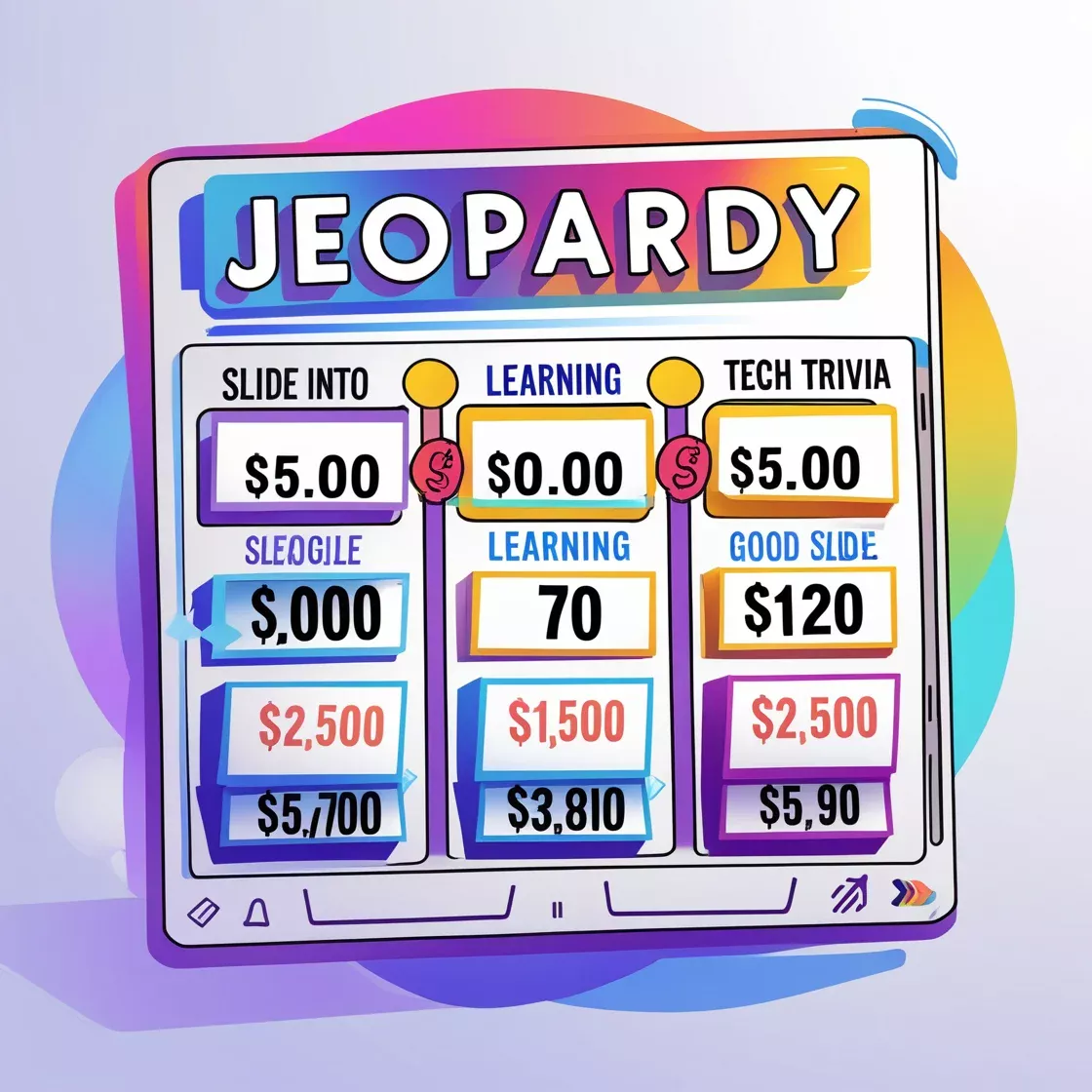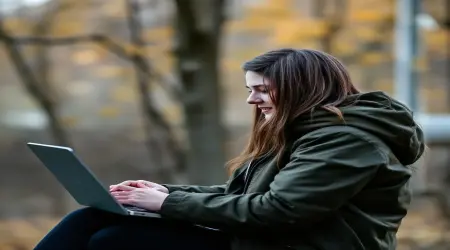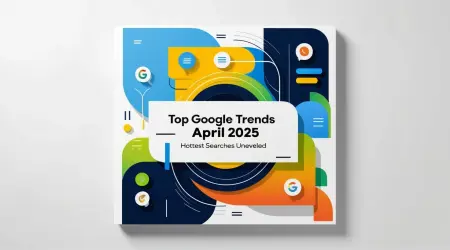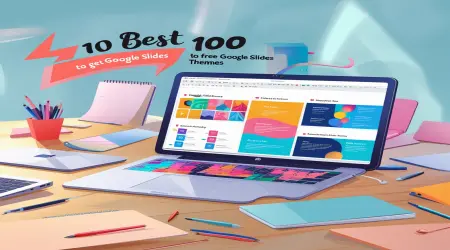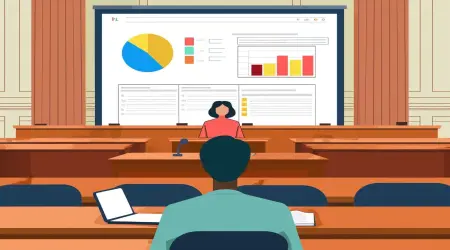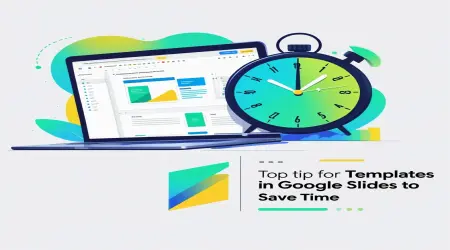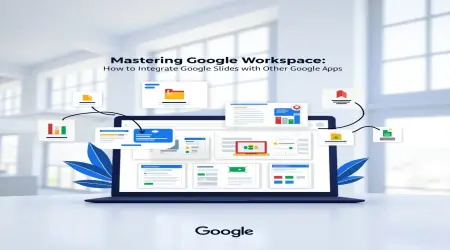How to Create a Jeopardy Game on Google Slides: A Simple Guide
Hey there! Welcome to Temploop's go-to guide on how to create a Jeopardy game using Google Slides. This is your ticket to making presentations that are both fun and interactive. Whether you’re a teacher trying to add some spice to a lesson, a student working on a neat project, or someone organizing a trivia night, a Google Slides trivia game can really mix learning and fun. So how can you whip up a slide-based interactive activity that keeps everyone engaged? This guide is packed with everything you need to know about Jeopardy on Google Slides, along with creation tips to help you make a presentation that's sure to impress. From setting up the board to running a trivia night like a pro, we’ve got you covered with lots of ideas to make your quiz game for slides a hit.
👉Google Slides for Non-Profits: Strategies Guide
Getting Started with Your Jeopardy Game on Google Slides
Why Go with Google Slides for Your Jeopardy Game?
Ever thought about turning your presentation into a fun game show? Google Slides is a free tool that’s great for making a Jeopardy-style interactive game. It’s easy to use, lets you add links, and works well for collaboration, which is perfect for teachers, students, and planners. Imagine a classroom full of excitement as students compete in a history-themed Jeopardy game all designed in Google Slides. That’s why these dynamic slide tools are so popular for fun educational activities.
Perks of Using Interactive Presentation Tools
So why should you go for interactive presentation tools for your Jeopardy game? Here are some of the benefits:
- Engagement : Keeps your audience hooked with interactive gameplay.
- Accessibility : Totally free and can be accessed on any device with internet.
- Customization : You can tweak the slide game frameworks to suit any topic or audience.
- Collaboration : Teams can work together to create games in real-time.
SlidesCarnival highlights that interactive games boost participation, making Google Slides a top pick for classroom game ideas.
👉Can You Sell Google Slides on Facebook Marketplace? Guide
Steps to Create a Jeopardy Game on Google Slides
How to Build Your Game Board
Ready to build a Jeopardy game in Google Slides? Just follow these easy steps to set things up:
- Open Google Slides : Start a fresh presentation or grab a Jeopardy slide game template from SlidesCarnival.
- Create the Game Board Slide :
- Insert a table (like 6 columns and 5 rows) using Insert > Table.
- Label the columns with categories like History or Science.
- Fill the rows with point values (like 100 to 500).
- Design the Board : Get creative with bold colors for categories, white text for point values, and a consistent font like Arial.
- Add a Title Slide : Include a catchy title like "Jeopardy!" along with your theme (like "World Geography Trivia").
For example, a teacher might whip up a 6x5 table with categories like "Capitals" and "Landmarks" and set point values from 100 to 500.
Adding Questions and Answers with Links
Want to make the game interactive? Here’s how:
- Create Question Slides :
- Duplicate a blank slide for each question (30 slides for that 6x5 board).
- Type in the question (like "What is the capital of France?") and the answer (like "Paris").
- Link Questions :
- On the game board, click a point value (say, "History 100").
- Go to Insert > Link, then pick the question slide that matches.
- Return to the Board :
- Add a “Back to Board” button on each question slide linking back to the game board.
keep your questions easy to read for better gameplay.
Designing an Engaging Jeopardy Game
Making Your Game Visually Attractive
You want your game to look great, right? Here are some Google Slides design tips:
- Consistent Theme : Stick to a color palette (think blue and gold for a classic Jeopardy vibe).
- Readable Fonts : Choose bold and large fonts (like 24pt) for your questions.
- Visual Elements : Include icons or images that match your theme (like a globe for geography).
- Animations : Use subtle transitions (like Fade) for when you reveal questions.
For instance, an event planner might go for a dark blue background with yellow text, similar to the Jeopardy TV show for that extra flair.
👉How to See Your Word Count on Google Slides
Using Presentation Game Templates
Looking to save time? Consider these presentation game templates:
- Grab free Jeopardy templates from SlidesCarnival or Flippity.
- Adjust categories, colors, and fonts to match your theme.
- Make sure the templates have hyperlink-ready game boards.
TechRepublic notes that using templates is a quick way to set up dynamic slide tools.
Setting Up Interactive Features
Creating Clickable Buttons and Navigation
Want to make your game super interactive? Add some clickable elements:
- Buttons : Use shapes (like rectangles) for point values and “Back to Board” links.
- Hyperlinks : Link each button to its corresponding question slide or the main game board.
- Visual Cues : Choose contrasting colors (like blue buttons on a white board) to keep things clear.
Like a student might make red buttons for point values that lead to question slides, ensuring smooth navigation.
Testing Game Functionality
Before you roll it out:
- Click each link to make sure it goes to the right slide.
- Test the transitions and animations to see if they flow nicely.
- Share it with a friend or someone else for a fresh set of eyes.
Suggests testing on different devices to make sure your quiz game for slides works properly.
👉Mastering Google Workspace: How to Integrate Google Slides with Other Google Apps
Tips for a Successful Jeopardy Game
Keeping Your Audience Engaged
How do you keep everyone involved? Here’s some slide creation advice:
- Clear Instructions : Go over the rules at the start (like “Buzz in to answer”).
- Dynamic Hosting : Bring energy and humor to keep the atmosphere lively.
- Interactive Elements : Throw in bonus rounds or audience polls.
For example, a corporate trainer could use a timer to amp up the excitement, keeping teams engaged.
Managing Game Flow and Scoring
Make sure you’re on top of the action:
- Track Scores : Use a whiteboard or Google Sheets to keep score in real-time.
- Time Limits : Give 10-15 seconds for each question to keep the pace brisk.
- Fair Play : Have a moderator to help settle any disputes.
Recommends having a scorekeeper around to ensure smooth group puzzle activities.
👉Google Slides for Project Proposals: Best Tips & Strategies
Troubleshooting Common Google Slides Issues
Fixing Hyperlink Problems
What to do if links don’t work? Here are a few common problems:
- Broken Links : Make sure each hyperlink points where it should.
- Formatting Issues : Check that buttons are clickable (and not hidden behind other elements).
- Browser Glitches : Clear your cache or switch browsers.
Google Support suggests checking your link settings carefully.
Ensuring Compatibility Across Devices
Make sure everything works well everywhere:
- Test on projectors, tablets, and laptops.
- Stick to standard fonts to avoid any presentation hiccups.
- Back things up in Google Drive or save as a PDF.
Recommends testing on devices you’ll actually use for the presentation.
Real-Life Examples and Inspiration
Successful Jeopardy Games in Classrooms
- A 5th-grade teacher used a Google Slides Jeopardy game to help review fractions, leading to a 40% increase in student participation.
- A high school history class did a Civil War-themed game that helped students remember important facts.
Creative Uses in Events and Meetings
- At a corporate team-building day, they had a marketing trivia Jeopardy, which really boosted morale.
- Someone on Reddit hosted a virtual trivia night with a custom Jeopardy game that got 20 friends involved.
👉Top 10 Best Ways to Get Free Google Slides Themes
Final Thoughts
Learning how to create a Jeopardy game on Google Slides can really change up your presentations into fun educational activities that both engage and teach. With Google Slides interactive games, you can make quiz games for slides that stand out whether in classrooms or at events. Use this guide to help you build, design, and smoothly run a Google Slides trivia game.
Key tips to keep in mind:
- Use that table-based game board with links for interactive fun.
- Check out presentation game templates for a quick setup.
- Test all your links and visuals to make sure gameplay is smooth.
- Keep your audience in the loop with clear rules and energetic hosting.
Whether you’re teaching, brainstorming with the team, or throwing a trivia night, Google Slides is your tool for crafting an unforgettable classroom game idea. Start your Jeopardy game today with Temploop's tips and make learning exciting!