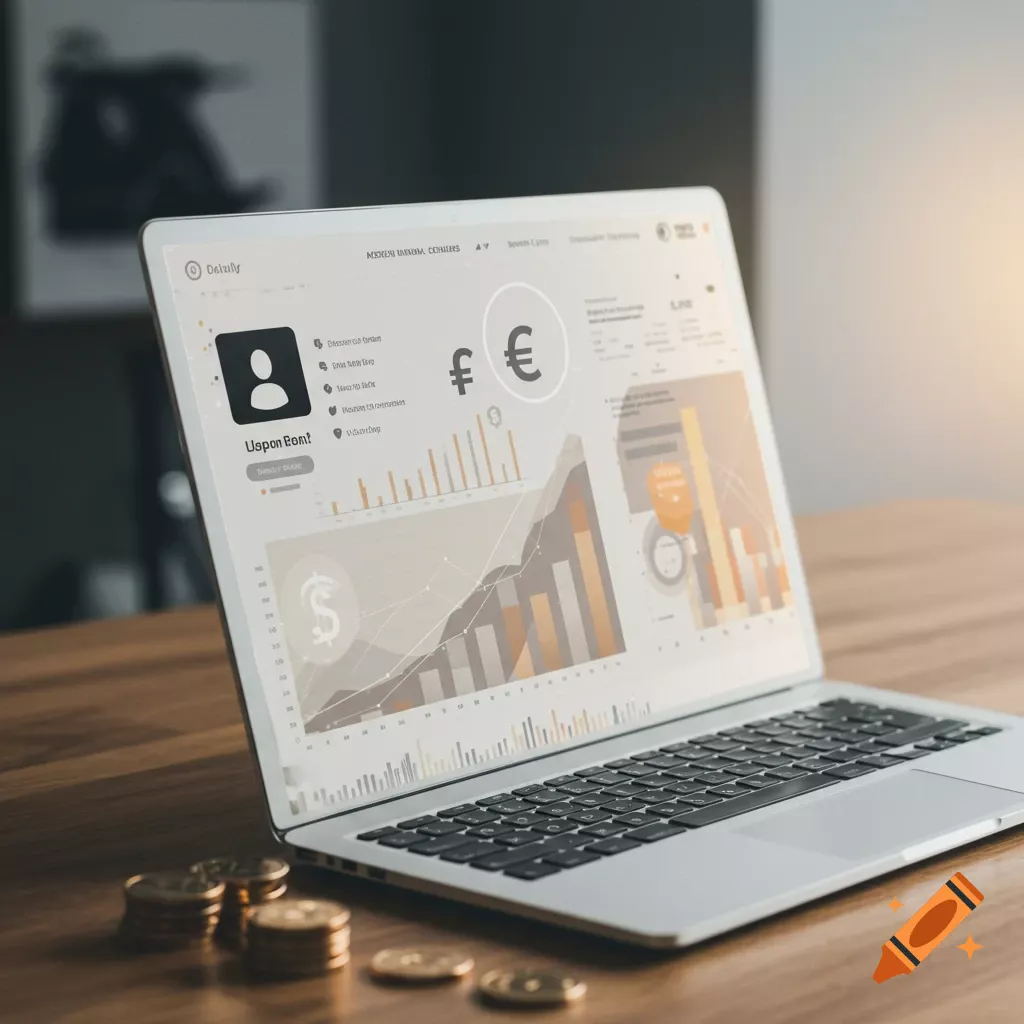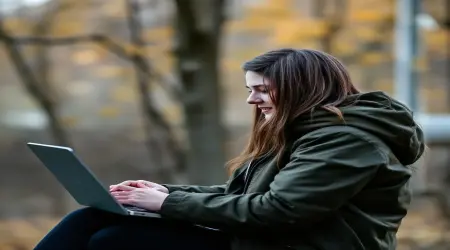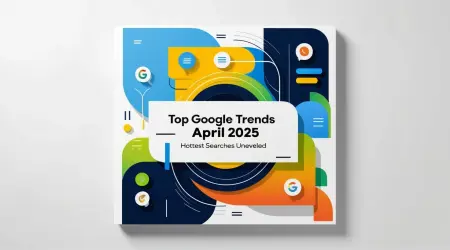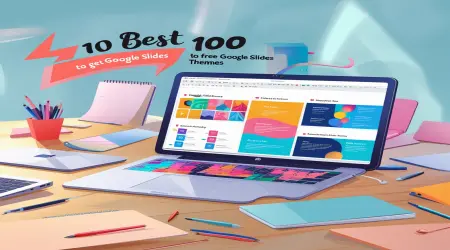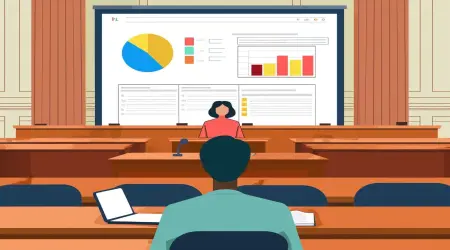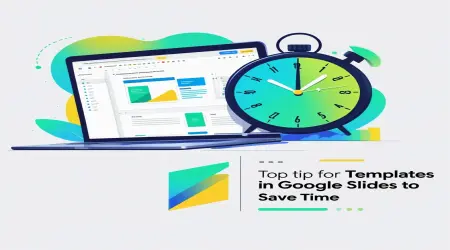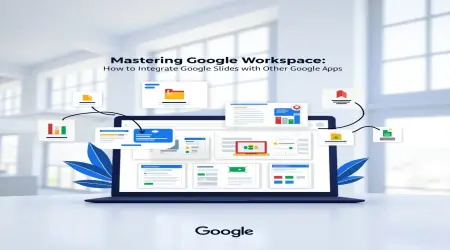How to Build a Cost Calculator for Your Website: A Step-by-Step Guide to Boost Engagement
In today’s digital world, adding interactive tools to your website can set you apart from the competition. One powerful feature? A cost calculator—an online tool that helps visitors estimate the price of your products or services in real-time. Whether you run an e-commerce store, a freelance business, or a SaaS company, learning how to build a cost calculator for your website can drive engagement, increase conversions, and showcase transparency.
This word guide will walk you through creating a custom website cost calculator from scratch, no matter your skill level. From planning and design to coding and integration, we’ll cover every step with clear instructions, code snippets, and free tools. You don’t need to be a developer—beginners can use no-code platforms, while coders will find HTML, CSS, and JavaScript examples to customize their own. By the end, you’ll have a functional, user-friendly online cost estimator tool that elevates your site. Ready to make pricing interactive? Let’s get started!
1. What is a Cost Calculator and Why Your Website Needs One
A cost calculator is an interactive tool on your website that lets users input data (e.g., product quantity, service hours, or features) to get an instant price estimate. Unlike static pricing pages, a calculator engages visitors by offering personalized results in seconds. For example, a moving company’s calculator might ask for distance and items to estimate costs, while a SaaS tool could calculate subscription fees based on user count.
Why Add a Cost Calculator?
Engagement: Interactive tools keep visitors on your site longer, reducing bounce rates.
Transparency: Real-time estimates build trust by showing clear pricing.
Conversions: Users who see tailored costs are more likely to buy or inquire.
Lead Generation: Calculators can collect user data (e.g., emails) for follow-ups.
SEO Boost: Unique tools attract backlinks and rank for niche keywords like website cost calculator.
This guide focuses on how to build a cost calculator for your website that’s functional, attractive, and optimized for both users and search engines.
2. Benefits of Adding a Cost Calculator to Your Site
Before diving into the how-to, let’s explore why a cost calculator is worth your time:
Improves User Experience: Visitors get instant answers without contacting you, saving them time and effort.
Example: A web design agency’s calculator estimates costs based on pages and features, delighting clients.
Increases Trust: Transparent pricing counters skepticism, especially for high-ticket services.
Example: A roofing company showing material and labor breakdowns builds credibility.
Drives Sales: Personalized estimates nudge users toward purchase decisions.
Example: 70% of e-commerce sites with calculators see higher cart completions (Statista estimate).
Collects Data: Optional form fields (e.g., “Enter email for a detailed quote”) generate leads.
Example: A freelancer captures 10 leads weekly via a calculator form.
Sets You Apart: Few competitors offer interactive pricing, giving you a unique edge.
Example: A catering service with a menu-based calculator stands out locally.
SEO Advantage: Calculators attract niche searches (e.g., “online cost estimator tool”) and backlinks from blogs.
Example: A SaaS calculator ranks for “pricing calculator online” with low competition.
By learning how to create a pricing calculator online, you’re investing in a tool that pays off in traffic, trust, and revenue.
3. Types of Cost Calculators for Different Businesses
Cost calculators vary by industry and purpose. Here are popular types to inspire your project:
E-Commerce:
Calculates product costs based on quantity, customization, or shipping.
Example: A T-shirt store estimates prices for size, color, and print options.
Freelance/Services:
Estimates fees for hours, deliverables, or complexity.
Example: A graphic designer prices logos based on revisions and formats.
SaaS/Software:
Computes subscription costs by users, features, or storage.
Example: A CRM tool calculates plans for 5 vs. 50 users.
Construction/Home Services:
Factors in materials, labor, and square footage.
Example: A painter estimates costs by room size and paint type.
Event Planning:
Tallies expenses for guests, catering, or venues.
Example: A wedding planner prices services by guest count and decor.
Health/Fitness:
Estimates coaching or membership fees.
Example: A gym calculates personal training based on sessions.
Travel/Tourism:
Prices trips by destination, duration, or extras.
Example: A tour operator estimates costs for flights and activities.
Your calculator’s type shapes its features and design. Next, we’ll cover how to build a cost calculator for your website tailored to your niche.
4. Step-by-Step Guide: How to Build a Cost Calculator for Your Website
This section is the heart of the guide, walking you through creating a website cost calculator from scratch. We’ll use a sample project—a freelance web design calculator—to illustrate each step. Beginners can follow along, while coders get HTML, CSS, and JavaScript snippets. Let’s build!
Step 1: Plan Your Cost Calculator’s Purpose and Features
Time: 15–20 minutes
Why: A clear plan ensures your calculator meets user needs.
Start by defining what your calculator does:
Purpose:
What problem does it solve? (e.g., estimate web design costs).
Who’s the audience? (e.g., small businesses, startups).
Example: Our freelance calculator helps clients budget for websites.
Inputs:
What data will users provide? (e.g., number of pages, design complexity).
Example: Inputs include pages (1–10), features (e.g., e-commerce), and revisions.
Outputs:
What results will it show? (e.g., total cost, breakdown).
Example: Outputs a price range (e.g., $500–$1,000) with details.
Features:
Basic: Input fields, calculation logic, result display.
Advanced: Save results, email quotes, or integrate with payment systems.
Example: We’ll include a form, instant results, and an email option.
Logic:
How are costs calculated? (e.g., $50/page + $200 for e-commerce).
Example: Base price ($200) + $50/page + $100–$500 per feature.
Pro Tip: Sketch your calculator on paper or use a tool like Figma (free) to visualize inputs and outputs. Takes 10 minutes and clarifies your goal.
Step 2: Choose the Right Tools or Platform
Time: 10–15 minutes
Why: The right tools speed up development and match your skills.
Options depend on your coding ability:
No-Code Platforms (Beginners):
Calculoid: Drag-and-drop calculator builder ($0–$29/month).
Outgrow: Interactive tools with templates ($14/month trial).
WordPress Plugins: Cost Calculator Builder (free/premium).
Example: Calculoid for a quick setup without coding.
Coding Tools (Developers):
HTML/CSS/JavaScript: Free, flexible for custom builds.
Frameworks: React or Vue.js for advanced interactivity.
Code Editors: VS Code (free) or Sublime Text.
Example: We’ll use HTML, CSS, and JavaScript for our sample.
Hosting/Integration:
Website Platforms: WordPress, Wix, Squarespace.
Static Hosting: GitHub Pages (free) for testing.
Example: Embed our calculator in a WordPress page.
For Our Project: We’ll code a custom calculator using HTML, CSS, and JavaScript, deployable on any site. Beginners can adapt with Calculoid later.
Pro Tip: Pick one tool and stick with it to avoid overwhelm. Test free versions first (e.g., VS Code for coding).
Step 3: Design a User-Friendly Interface
Time: 30–45 minutes
Why: A clean design keeps users engaged and ensures accuracy.
Your calculator should be intuitive and attractive:
Layout:
Use a form with clear labels (e.g., “Number of Pages”).
Display results below or in a pop-up.
Example: A vertical form with a “Calculate” button and a result box.
Input Fields:
Dropdowns for fixed options (e.g., “Basic/Advanced Design”).
Sliders for ranges (e.g., 1–10 pages).
Checkboxes for add-ons (e.g., “E-commerce”).
Example: Dropdown for design type, slider for pages, checkboxes for features.
Visuals:
Use a modern font (e.g., Roboto, free on Google Fonts).
Add colors that match your brand (e.g., blue for trust).
Include icons or images (e.g., a dollar sign for pricing).
Example: Blue buttons, white background, green result text.
Mobile-Friendly:
Ensure inputs are large enough for touch.
Test on a phone to confirm readability.
Example: Use CSS media queries for responsive design.
Accessibility:
Add alt text for images (e.g., “cost calculator form”).
Use ARIA labels for screen readers.
Example: Label inputs clearly (e.g., ).
Pro Tip: Use Canva (free) to mock up your design or copy layouts from calculators like HubSpot’s ROI tool. Takes 20 minutes to finalize.
Step 4: Code Your Cost Calculator (With Examples)
Time: 60–90 minutes (coding); 30 minutes (no-code)
Why: This is where your calculator comes to life.
We’ll build a freelance web design calculator using HTML, CSS, and JavaScript. Non-coders can skip to Section 5 for no-code options.
HTML (Structure)
Create a form with inputs and a result area.
Web Design Cost Calculator
Web Design Cost Calculator
Estimated Cost: $0Explanation:
Form includes a slider (pages), dropdown (design), and checkboxes (features).
Result div shows the calculated cost.
Links to CSS (styles.css) and JavaScript (script.js).
CSS (Styling)
Make it clean and responsive.
body {
font-family: 'Roboto', sans-serif;
background-color: #f4f4f4;
display: flex;
justify-content: center;
padding: 20px;
}
.calculator-container {
background: white;
padding: 30px;
border-radius: 10px;
box-shadow: 0 4px 8px rgba(0,0,0,0.1);
max-width: 500px;
width: 100%;
}
h1 {
text-align: center;
color: #333;
}
form {
display: flex;
flex-direction: column;
gap: 15px;
}
label {
font-weight: bold;
color: #555;
}
input[type="range"] {
width: 100%;
}
select, input[type="checkbox"] {
margin: 10px 0;
}
button {
background: #007bff;
color: white;
padding: 12px;
border: none;
border-radius: 5px;
cursor: pointer;
font-size: 16px;
}
button:hover {
background: #0056b3;
}
#result {
margin-top: 20px;
font-size: 18px;
color: #28a745;
text-align: center;
}
@media (max-width: 600px) {
.calculator-container {
padding: 20px;
}
}Explanation:
Centers the calculator with a clean, white card design.
Responsive for mobile with media queries.
Blue button and green result text for visual appeal.
JavaScript (Logic)
Calculate the cost dynamically.
function updatePageValue(value) {
document.getElementById("page-value").textContent = value;
}
function calculateCost() {
// Get inputs
const pages = parseInt(document.getElementById("pages").value);
const design = document.getElementById("design").value;
const ecommerce = document.getElementById("ecommerce").checked;
const seo = document.getElementById("seo").checked;
const blog = document.getElementById("blog").checked;
// Calculate base cost
let baseCost = 200; // Starting price
baseCost += pages * 50; // $50 per page
// Add design cost
const designCosts = {
basic: 100,
standard: 300,
advanced: 500
};
baseCost += designCosts[design];
// Add feature costs
if (ecommerce) baseCost += 200;
if (seo) baseCost += 150;
if (blog) baseCost += 100;
// Display result
document.getElementById("result").textContent = `Estimated Cost: ${baseCost}`;
}Explanation:
Updates page count display in real-time.
Calculates cost: $200 base + $50/page + design cost + feature costs.
Shows result instantly when “Calculate” is clicked.
Pro Tip: Save files as index.html, styles.css, and script.js in one folder. Open index.html in a browser to test. Takes ~1 hour to code.
Step 5: Test and Debug for Accuracy
Time: 20–30 minutes
Why: Ensures your calculator works flawlessly.
Test thoroughly to avoid errors:
Functionality:
Try all inputs (e.g., 1 page vs. 10, basic vs. advanced).
Check calculations (e.g., 5 pages, standard design, SEO = $200 + 5*$50 + $300 + $150 = $900).
Example: Test edge cases like no features selected.
User Experience:
Click buttons and sliders—do they respond smoothly?
Ensure results are clear (e.g., “$900” vs. vague text).
Example: Confirm mobile users can tap inputs easily.
Debugging:
Use browser dev tools (F12 > Console) to spot errors.
Example: If results don’t update, check JavaScript for typos.
Cross-Browser:
Test on Chrome, Firefox, and Safari.
Example: Ensure sliders work in all browsers.
Accessibility:
Use a screen reader (e.g., NVDA, free) to verify usability.
Example: Confirm labels are read correctly.
Pro Tip: Ask a friend to test it—they’ll spot issues you miss. Takes 10 minutes and saves headaches.
Step 6: Integrate the Calculator into Your Website
Time: 15–30 minutes
Why: Gets your calculator live for users.
Embed your calculator seamlessly:
WordPress:
Use a plugin like “Custom HTML” block.
Copy-paste your HTML, CSS (in