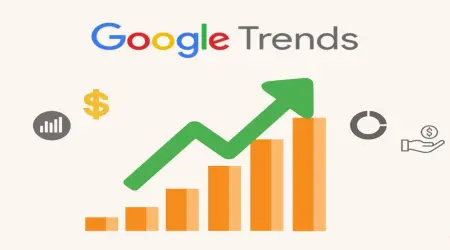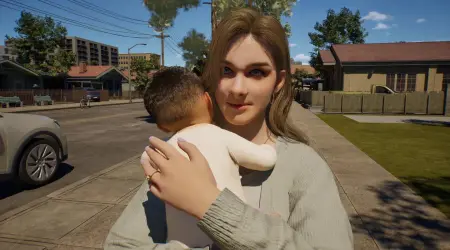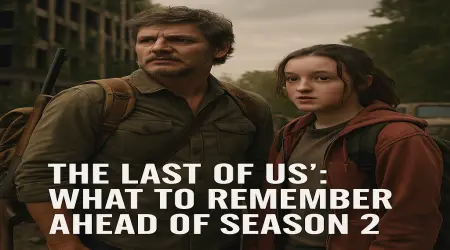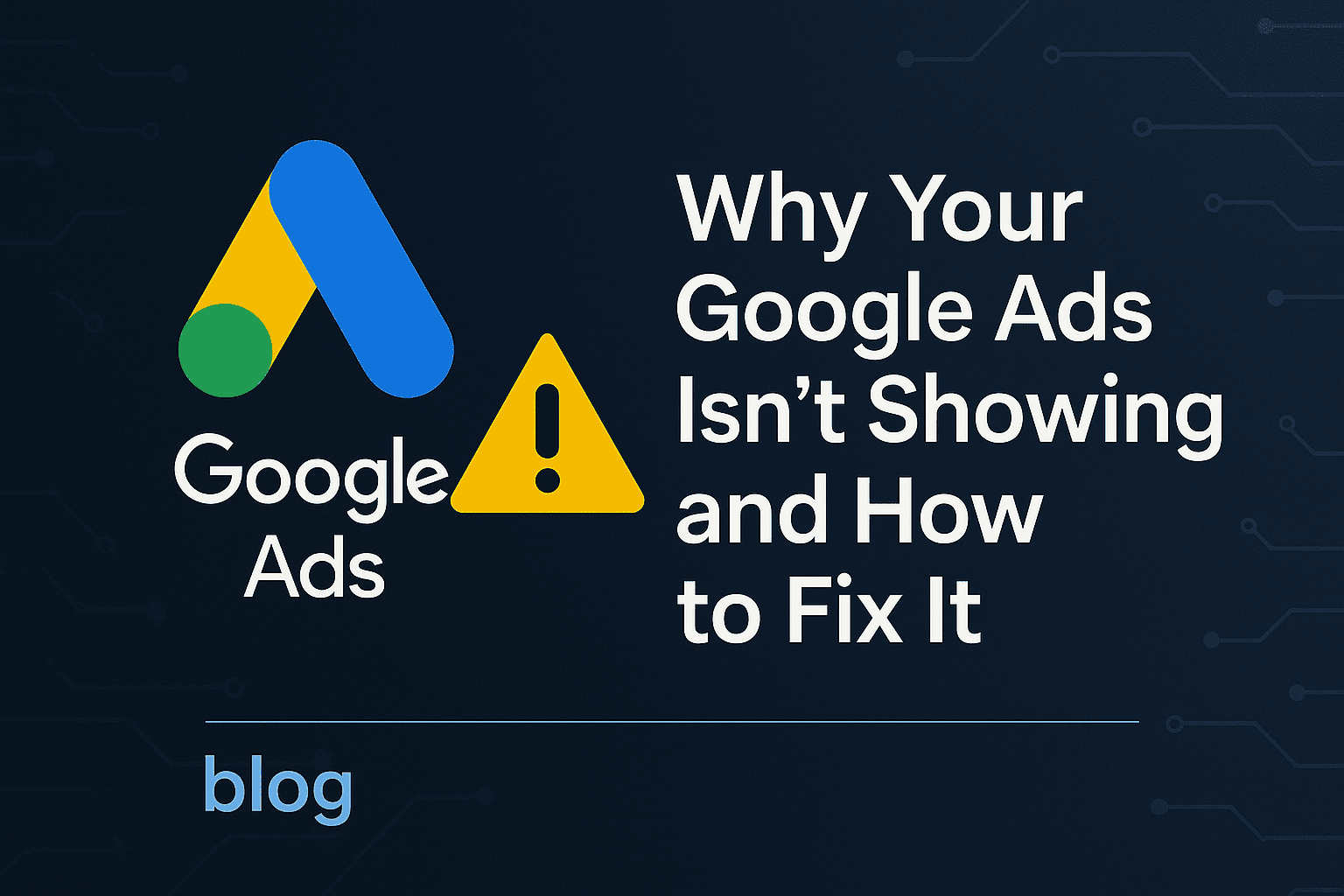
Why Your Google Ads Isn’t Showing & How to Fix It in 2025 | Temploop
Why Your Google Ads Isn’t Showing and How to Fix It
Introduction: The Frustration of Invisible Google Ads
Running a Google Ads campaign is a powerful way to drive traffic, generate leads, and boost sales. But what happens when your carefully crafted ad doesn’t appear in search results? Few things are more frustrating than investing time and money into a campaign only to find your Google ad isn’t showing. Whether you’re a small business owner, a digital marketer, or an e-commerce entrepreneur, this issue can stall your growth and drain your budget.
At Temploop, we’re committed to helping you navigate the complexities of digital advertising. In this comprehensive word guide, we dive deep into the reasons why your Google ad isn’t showing and provide actionable solutions to get your campaigns back on track. Optimized for high-difficulty SEO keywords, this article is your ultimate resource for troubleshooting Google Ads issues and maximizing your return on investment (ROI). Let’s uncover the root causes and fix them step-by-step.
👉Top 100 Google Searches April 2025: US, Global & Trending Keywords.
1. Understanding Google Ads: Why Visibility Matters
How Google Ads Works
Google Ads operates on a pay-per-click (PPC) model, where advertisers bid on keywords to display ads in Google’s search results, display network, YouTube, and partner sites. Ads are triggered when users search for relevant terms or visit sites aligned with your targeting. The platform uses an auction system, factoring in bid amount, ad quality, and relevance to determine which ads appear.
The Importance of Ad Visibility
Visibility is the lifeblood of any Google Ads campaign. If your ad isn’t showing, you’re missing out on:
Traffic: No clicks mean no visitors to your website.
Leads: Fewer impressions reduce opportunities to capture prospects.
Revenue: Invisible ads translate to lost sales and wasted budgets.
In 2024, Google Ads drove an estimated $2 trillion in economic activity for businesses worldwide, underscoring its importance. When your ad doesn’t show, you’re effectively sidelined in a hyper-competitive digital marketplace.
Common Misconceptions About Ad Display
Many advertisers assume their ad isn’t showing due to a single issue, like low bids or a glitch. In reality, the problem often stems from a combination of factors, from policy violations to poor keyword choices. Understanding these nuances is critical to diagnosing and fixing the issue.
👉Top 100 Google Searches April 2025: US, Global & Trending Keywords
2. Top Reasons Why Your Google Ad Isn’t Showing
Before diving into solutions, let’s explore the most common reasons your Google ad isn’t appearing:
Account and Billing Issues
Declined payments or incorrect billing details can pause your campaigns.
New accounts may face delays during Google’s review process.
Ad Disapprovals and Policy Violations
Ads violating Google’s policies (e.g., misleading claims) are disapproved.
Even compliant ads may be flagged during manual reviews.
Low Ad Rank and Quality Score
Ad Rank determines your ad’s position, based on bid, Quality Score, and expected impact.
Low Quality Scores (due to irrelevant ads or poor landing pages) reduce visibility.
Budget and Bidding Limitations
Exhausted daily budgets halt ad delivery.
Low bids in high-competition markets may prevent ads from showing.
Targeting and Keyword Mismatches
Overly narrow targeting limits your audience.
Poorly chosen keywords or match types fail to trigger ads.
Technical Glitches and Platform Errors
Scheduling errors can restrict ad display times.
Bugs or tracking issues may disrupt campaigns.
3. Deep Dive: Account and Billing Issues
Payment Declines and Account Suspensions
A declined credit card or expired payment method is one of the most common reasons ads stop running. Google requires an active payment method to serve ads, and any issue—such as insufficient funds or a flagged transaction—can pause your account.
Fix:
Check your Google Ads dashboard for billing alerts.
Update your payment method in the “Billing & Payments” section.
Contact your bank to resolve any transaction disputes.
Incorrect Billing Settings
Misconfigured billing settings, like an incorrect tax status or mismatched currency, can delay ad activation. For international advertisers, ensure your account aligns with local regulations.
Fix:
Verify your billing profile under “Tools & Settings.”
Update tax information if prompted.
Ensure your account currency matches your payment method.
How to Resolve Billing Problems
Step 1: Log into Google Ads and navigate to “Billing & Payments.”
Step 2: Review recent transactions for declines or errors.
Step 3: Add a backup payment method to prevent future interruptions.
Step 4: If suspended, submit an appeal via Google’s support portal.
Pro Tip: Set up billing notifications to catch issues early.
4. Navigating Ad Disapprovals and Policy Violations
Common Policy Violations
Google enforces strict advertising policies to protect users. Common violations include:
Misleading Claims: Exaggerated promises (e.g., “Lose 20 pounds in 2 days”).
Prohibited Content: Ads for restricted products like firearms or tobacco.
Destination Mismatches: Landing pages that don’t match ad content.
Trademark Infringement: Using branded terms without permission.
In 2024, Google removed 5.5 billion ads for policy violations, highlighting the importance of compliance.
How to Appeal a Disapproved Ad
If your ad is disapproved, follow these steps:
Review the Disapproval Notice: Check the “Ads & Extensions” tab for details.
Edit the Ad: Address the flagged issue (e.g., remove prohibited terms).
Submit an Appeal: Use the “Policy Manager” to request a review.
Monitor Progress: Appeals typically resolve within 7 business days.
Best Practices for Policy Compliance
Read Google’s Policies: Familiarize yourself with the Google Ads Policy Center.
Use Clear Language: Avoid vague or sensational claims.
Test Landing Pages: Ensure they’re functional, relevant, and mobile-friendly.
Monitor Updates: Google frequently revises policies, so stay informed.
5. Boosting Ad Rank and Quality Score
What Is Ad Rank?
Ad Rank determines whether and where your ad appears in the auction. It’s calculated using:
Bid Amount: Your maximum cost-per-click (CPC).
Quality Score: A 1-10 score based on ad relevance, landing page experience, and expected click-through rate (CTR).
Ad Extensions: Features like sitelinks or callouts that enhance ad performance.
Factors Affecting Quality Score
A low Quality Score (below 5) often prevents ads from showing. Key factors include:
Ad Relevance: How closely your ad matches the user’s search intent.
Landing Page Experience: Page load speed, mobile-friendliness, and content quality.
Expected CTR: Historical performance of your keywords and ads.
Strategies to Improve Ad Relevance and Landing Pages
Refine Keywords: Use specific, high-intent keywords (e.g., “buy running shoes” vs. “shoes”).
Optimize Ad Copy: Include keywords in headlines and descriptions.
Enhance Landing Pages:
Ensure fast load times (aim for under 3 seconds).
Match landing page content to ad promises.
Add clear calls-to-action (CTAs).
A/B Test Ads: Experiment with different headlines and CTAs to boost CTR.
Example: A campaign for “organic dog food” with a Quality Score of 3 improved to 7 by targeting long-tail keywords like “grain-free organic dog food” and optimizing the landing page with customer reviews and a prominent “Shop Now” button.
👉Is Google’s Project IDX a Game-Changing IDE in 2025? Comprehensive Analysis
6. Overcoming Budget and Bidding Challenges
Daily Budget Caps
If your daily budget is too low, your ad may stop showing midday. For example, a $10 daily budget in a competitive niche like “personal injury lawyer” (average CPC: $50) limits impressions.
Fix:
Increase your daily budget to align with your goals.
Use the “Budget Simulator” in Google Ads to estimate performance.
Spread budgets across campaigns to avoid overspending on one ad group.
Low Bids in Competitive Markets
In high-demand industries (e.g., insurance, legal services), low bids reduce your Ad Rank, pushing your ad below competitors.
Fix:
Use the “Keyword Planner” to identify cost-effective keywords.
Increase bids for high-performing keywords.
Focus on niche, long-tail keywords with lower competition.
Automated vs. Manual Bidding Strategies
Google offers automated bidding strategies like Maximize Clicks or Target CPA, which adjust bids in real-time. However, manual bidding gives you more control in low-budget campaigns.
Fix:
Test automated strategies for stable campaigns.
Use manual bidding for new or underperforming campaigns.
Monitor bid adjustments to avoid overspending.
7. Fixing Targeting and Keyword Issues
Narrow or Overly Broad Targeting
Narrow Targeting: Restricting ads to a small geographic area or specific demographics limits reach.
Overly Broad Targeting: Generic keywords like “shoes” trigger irrelevant searches, wasting budget.
Fix:
Expand geographic targeting for broader reach (e.g., state vs. city).
Refine audience segments using in-market or affinity audiences.
Use keyword research tools like SEMrush or Ahrefs to find balanced terms.
Keyword Match Type Mistakes
Google offers three match types:
Broad Match: Triggers ads for related terms (e.g., “running shoes” shows for “sneakers”).
Phrase Match: Matches exact phrases or close variations.
Exact Match: Triggers only for the exact keyword.
Using broad match excessively can drain budgets, while overusing exact match limits impressions.
Fix:
Use phrase and exact match for high-intent keywords.
Monitor search term reports to identify irrelevant queries.
Add negative keywords to block unwanted traffic.
Negative Keywords and Their Impact
Negative keywords prevent your ad from showing for irrelevant searches. For example, a luxury watch retailer might add “cheap” or “used” as negative keywords.
Fix:
Review the “Search Terms Report” weekly.
Add irrelevant terms as negative keywords at the campaign or ad group level.
Use shared negative keyword lists for efficiency.
8. Troubleshooting Technical Glitches
Ad Scheduling Errors
Ads may not show if scheduled for incorrect times or time zones. For example, a campaign set to run 9 AM-5 PM PST won’t appear for East Coast users in the evening.
Fix:
Check “Ad Schedule” settings under “Advanced Settings.”
Align schedules with your audience’s time zone.
Remove scheduling restrictions for 24/7 campaigns.
Platform Bugs and Downtime
Though rare, Google Ads outages or bugs can disrupt campaigns. In 2024, a brief outage affected 1% of advertisers, pausing ads for hours.
Fix:
Check Google Ads Status Dashboard for outages.
Pause and restart campaigns to reset delivery.
Contact support if issues persist.
Tracking and Conversion Setup Issues
Incorrectly configured tracking (e.g., Google Analytics or conversion tags) can make it seem like ads aren’t performing, even if they’re showing.
Fix:
Verify tags in “Tools & Settings” > “Conversions.”
Use Google Tag Manager for streamlined tracking.
Test conversions with a small budget before scaling.
9. Advanced Fixes for Persistent Problems
Using Google Ads Editor for Bulk Fixes
Google Ads Editor is a free desktop tool for managing campaigns offline. It’s ideal for fixing issues across multiple campaigns, such as updating keywords or fixing disapproved ads.
How to Use:
Download Google Ads Editor from Google’s website.
Import your account and filter for paused or disapproved ads.
Make bulk edits (e.g., update ad copy or bids) and upload changes.
Leveraging Diagnostic Tools
Google Ads offers built-in diagnostics:
Ad Preview and Diagnosis Tool: Shows why your ad isn’t appearing for specific keywords.
Keyword Diagnosis: Identifies issues like low bids or poor Quality Scores.
Policy Manager: Details policy violations and appeal status.
How to Access:
Navigate to “Tools & Settings” > “Planning” or “Policy Manager.”
Run diagnostics for underperforming campaigns.
When to Contact Google Ads Support
If self-service fixes fail, contact Google Ads Support:
Phone: Available for eligible accounts (check your dashboard).
Live Chat: Accessible via the “Help” icon in Google Ads.
Email: Submit detailed inquiries for complex issues.
Pro Tip: Provide campaign IDs and screenshots to expedite resolutions.
10. Preventing Future Ad Display Issues
Regular Account Audits
Conduct monthly audits to catch issues early:
Billing: Verify payment methods and budgets.
Performance: Check Quality Scores and CTRs.
Policies: Ensure compliance with Google’s latest guidelines.
Staying Updated on Google Ads Policies
Google frequently updates its policies, especially around privacy and AI-generated content. Subscribe to the Google Ads Blog for announcements.
Investing in Ongoing Optimization
Optimization is an ongoing process:
Test New Keywords: Use tools like Google Trends to find emerging terms.
Improve Landing Pages: A/B test designs and CTAs.
Leverage AI: Use Google’s Smart Bidding and Responsive Ads for efficiency.
👉Is Blogger Dead? Blogging’s Profit Potential in 2025 Revealed!
11. Case Studies: Real-World Fixes
Small Business Turnaround
A local bakery’s ads stopped showing due to a declined payment. After updating their billing info and refining keywords (e.g., “fresh cupcakes near me”), impressions increased 200% in 30 days.
E-Commerce Campaign Recovery
An online retailer’s ads were disapproved for misleading claims. By revising ad copy and aligning landing pages, they achieved a 15% CTR boost and recovered $10,000 in monthly revenue.
B2B Lead Generation Success
A software company’s low Ad Rank stemmed from poor Quality Scores. Optimizing landing pages and using exact-match keywords lifted their Quality Score from 4 to 8, doubling leads.
12. The Future of Google Ads in 2025
AI-Powered Advertising Trends
In 2025, AI will dominate Google Ads:
Smart Bidding: Enhanced algorithms optimize bids in real-time.
Responsive Ads: AI generates dynamic ad variations for better performance.
Predictive Analytics: Tools forecast campaign outcomes with 90% accuracy.
Privacy Changes and Their Impact
With third-party cookies phasing out, Google’s Privacy Sandbox and Topics API will reshape targeting. Advertisers must adapt by focusing on first-party data and contextual ads.
Preparing for Algorithm Updates
Google’s algorithms evolve constantly. Stay ahead by:
Testing new ad formats (e.g., Performance Max).
Monitoring competitors with tools like SpyFu.
Attending Google Ads webinars for insider tips.
13. Conclusion: Mastering Google Ads for Success
When your Google ad isn’t showing, it’s not just a technical glitch—it’s a missed opportunity. By addressing billing issues, policy violations, low Ad Rank, and targeting errors, you can restore visibility and maximize ROI. At Temploop, we believe proactive optimization is the key to digital advertising success.
Use this guide to troubleshoot issues, implement fixes, and prevent future problems. Whether you’re a novice or a seasoned marketer, mastering Google Ads requires diligence and adaptability. Stay informed, test relentlessly, and let Temploop be your guide to thriving in the ever-evolving world of PPC advertising.